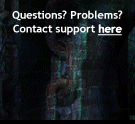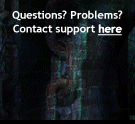Console commands are identified by the slash ( / ) they have at the beginning, like the one at the numeric keypad of the keyboard. To use a command just type the '/' followed by the command and the appropriate parameters, separated by spaces. For example: /tell johndoe hi pal, whaddya doin'?. Press ENTER at the end to execute the command.
Into the game, you can get a list of commands just by using the /help command at the console.
Game commands include:
- Gesture commands
- Chat commands (including traslation commands!)
- Ignore commands
- Fight commands
- Skill commands
- Group commands
- Other commands
In the gesture commands the target nick is optional. You can just type /tank for your character to make a gratitude gesture. By appending the target's nick the character will face to the specified player before doing the animation.
/thanks nick
/thx nick
It thanks with a gesture of the head.
/rude nick
It gives someone the finger.
/hi nick
It greets with the hand.
/bow nick
It makes a courteous bow.
/zone message
As default, when you type a text at the console and press ENTER the text is send to the whole room you are into, so everybody in there will read it. If you are into a fight, the text will be read only by the other players in that same fight. Whenever you are into a screen that doesn't default the texto to zone, like a private chat window, you can use the /zone command to talk to the room.
/me message
To express actions. For example if you type in /me moans of pain and your name is DunjerMaus everybody in the zone will read "DunjerMaus moans of pain".
/tell nick mensaje
It sends a private message to another player. You need a cell phone item to send private messages, and only the specified player will see the message you sent. For example: /tell dunjermaus hi pal, whaddya doin'? This item is sold by the "mental patient".
IMPORTANT: this command works with the whole game. That means, you can /tell messages to anybody in any server, not just the one your are playing in. If the messages you receive are from another server, the name of the server will be shown in the message (like in DunjerMaus tells you , '(Alcatraz) ya see, pickin some cooking stuff').
Pressing CONTROL + Y : (from replY) the text "/tell nick" will be typed automatically for you, where "nick" is the name of the last player that sent you a /tell message. That's very useful to reply messages without having to type in constantly the name of other people. Once the text "/tell nick" appears, you can use the UP ARROW and DOWN ARROW keys to move through the list of names of the players that already sent you private messages.
If you press CONTROL + Y and then add the word WIN right after that (for example /tell dunjermaus win) it will be the same that entering the /win nick command, that unfolds the chat console in "tell mode" to conveniently chat with that player in private.
/all message
To speak about anything related to the game. The whole prison will read the message. You need a megaphone item to be able to send messages to all. This item is sold by the "mental patient".
/shout message
To speak about anything. The whole prison will read the message. You need a megaphone item to be able to send messages to all. This item is sold by the "mental patient".
/auction message
Sends a mmessage to the auction channel. The whole prison will read the message. You need a megaphone item to be able to send messages to all. This item is sold by the "mental patient".
/gang message
It sends a message to all online members of the gang you belong to.
/allies message
The message will be sent to all online members of your gang and all the gangs that have established an alliance with your gang from the gang menu. See section "The Gangs".
/group message
The message will be read by all members of the group you are into. See Appendix : Grouping.
/side message
The message will be read in combat by all fighers in the same side as you. The other sides of the combat won't be able to read it.
/translate
This command will show some help information about using the translation commands in game to translate text from/to english to other languages.
/translateto language text
/transto language text
This command translates the text from english to the specified language. Avaliable languages are it (italian), es (spanish), pt (portuguese), fr (french) and de (german). Note that this command uses the online Google translation service.
/translatefrom language text
/transfrom language text
This command translates the text to english from the specified language. Avaliable languages are it (italian), es (spanish), pt (portuguese), fr (french) and de (german). Note that this command uses the online Google translation service.
Commands to ignore other players
|
If someone bothers you in the game, or you just don't want to read what he says, there are powerful commands to ignore other players. When you ignore someone, you won't read anything he writes and he won't be able to open on you any private chat, multiple chat, exchange or raffle.
/ignore nick
Toggles ignoring for the specified player.
/ignoreshouts nick
Ignores only the SHOUTS of the specified player.
/ignorelist nick
Shows the list of players you are currently ignoring.
/removeignores
Erases the whole ignore list, so you won't be ignoring anyone, unless it is set as ignores in the contact list.
/noblood
It toggles the blood stains in combat. The blood can be enabled/disabled from the Options menu too, and it will be disabled by default if the "Low Quality Textures" option is enabled in the graphical configuration (Config.exe) utility.
/loot
Loots the nearest corpse. Useful if the corpse, for some reason, isn't visible, or if it is difficult to click on it for any reason.
/redo
/repeat
Repeats the combat actions you did in your las turn. It has the same effect as pressing CTRL + R or clicking on the REPEAT TURN button in the combat actions wheel.
/duel nick
Challenges another player to a duel. The duel is a 1 on 1 honor fight to which nobody else can join. The challenged player will reveice a notificacion and accept the challenge by using the very same /duel command with the name of the challenging player.
/assist nick
When you use this command in the same zone that the specified player, your character will run to the point where that player is and open the combat-join window to join the same combat where the player is.
These commands are for using some special skills of the character.
/hide
It starts the hiding sequence for characters with the Stealth skill. Characters with that skill are Thieves, Corrupt Politicians, Hitmans and Muggers. When successful, the skill completely hides you from all other players and NPCs in the same zone, making you completely invisible. Once you move, you will be visible again. When you use the /hide command there is a chance for the skill to fail, so you won't hide and will have to try again at least 10 seconds later. The higher the skill level, the less likely for the skill to fail.
/transport nick
/summon nick
Only corrupt policitians and gangsters have this skill. To use it in game, type in the /transport command followed by the nick of the player you want to transport to the very spot you are. The specified player will receive a notification about the requested transport, waiting to be accepted or refused.
The transport skill requires the transported player to have a "special safe-conduct" item in the inventory, that will be consumed when the player accepts the transport by using the /transportyes command.
/summonyes
/transportyes
Accepts a transport request from another player. After this command, you will be transported to the spot where the requesting player is placed.
/summonno
/transportno
Refuses a transport request from another player.
/ginvite nick
Invites another player to join to your group. To CREATE a group you just invite another player with this command, and the group will be automatically created. The leader of the group is the one that did that first invitation that caused the creation of the group. See Appendix : Grouping.
/gaccept
Accepts the invitation to join another player's group.
/greject
Refuses the invitation to join a group.
/group message
The message will be received by all the members of the group you are into. See Appendix : Grouping.
/gleave
You leave the group you are into. The group leader can't leave the group, only destroy it.
/gdestroy
Dismisses the group. Only the group leader can do it. The group will be automatically dismissed if the group leader leaves the game or disconnects.
/gkick nick
Removes a player from your group. Only the group leader can use this command.
/glist
Displays a list of your group members. This list is the same shown at te top right corner of the screen in combat, or below the zone list (Ctrl+2) outside combat.
/surname surname
>From level 5 your character can have a surname to be shown below the name displayed on top of the head. The maximum length of the surname is 15 characters, keeping in mind that if you use colour codes, every color code uses 2 characters. If the surname is too long, an error message will warn you about it so you can edit the surname and try again.
Whenever you want to change your surname you will have to find the NPC that, for a reasonable fee, removes your current surname, so you can use this command again.
/who nick
/online nick
Informs you if the specified player is connected to the game server you are connected to.
/whois nick
Examines another player. It is the same than using the magnifying glass from the icon bar over that player. It opens a window displaying the equipment of the player and its level.
/bind alias text
With this command you can bind an alias text to the specified text, so whenever you type in the "alias" text it will be automatically replaced by the "text" once you finish to type the "alias" last letter.
Binds are saved to your drive, so you don't have to re-bind anything the next time you run the game.
This is very useful to use emoticons (animated icons embedded in the chat text), so you can set an alias so a smiling picture appears in the text whenever you type in :-).
A complete explanation about this command is at Addendum: Emoticons.
/raw numusers
It shows the number of users actually in the server you are connected to.
/raw numgamemasters
It shows the numer of GameMasters (game operators) actually connected to the server you are into.
/raw listgamemasters
It shows a list of the GameMasters (game operators) actually connected to the server.
/setacckey key text
Establishes a keyboard shortcut for the specified text. The use of this command is detailed in the section How to play : The Chat and Contact list.
/showacckeys
Shows a list of defined keyboard shortcuts and its associated texts. The use of this command is detalied in the section How to play : The Chat and Contact list.
/screenshot
Saves a screenshot of the game in JPG format inside the game folder. The file names will be numbered incrementally (prisonserver001.jpg, prisonserver002.jpg, etc).
/time
It shows the Windows date and time (that's real world time, not game time).
/contact nick
With this command the specified player is added to the Contact list. This is the same as double clicking on the name of the player in the zone list (Ctrl+2).
/follow nick
Your character will follow automatically the specified player even when crossing doors. To be able to follow someone you both must be in the same group or gang. To stop following someone just click on the floor anywhere to wlak or run there.
/note text
Inserts the text in the game's "notepad" and saves it in the "notes.txt" file, located in the game's folder. To see the notepad, just type /note with no text after it.
/window nick
/win nick
It opens the chat console with the specified player set as destination for a comfortable /tell private chat without having to type in /tell every time.
/gangmotd message
This command sets the MOTD (message of the day) for the gang. Only the gang leader and gang chiefs can set the MOTD for the gang. Every gang member that logs into the server will receive the message in the console.
/map
/map gang
/map allies
/map nick
This command, with no text after it, shows a help message about sending map positions to other players. To send a map position to other players (to ask for help, for example) you must use this same command, but followed by the text "gang", "allies" or by a player nick. Your current position in the map will be sent then to the whole gang, or to all allied gangs or directly to the specified player. Everybody that receives your map position will see a small window with your nick right above the chat console, at the right of the screen. By clicking on the window the game map will open showing your name pinned to the room you are into.
|