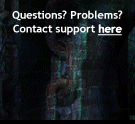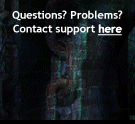WALK AND RUN: It's easy to move your character around:
to walk anywhere just
click with your mouse where you want to go. If you want to
go running, just
double click there. This running stuff applies to most actions.
When moving the mouse pointer, it can change to any of those arrows. That is telling you that the current camera view will change if you walk or run there.
CROSSING DOORS: Click a door when you see the 'door icon'. You'll see the zone name where that door sends you. If you're crossing a
map cell by crossing that door, you'll also see the direction where you'll go (North, etc). Just
double click a door to go running.
Is somebody blocking a door? Press and hold the SHIFT key to be able to click on the door and cross it.
ACTIONS: Press any of the red, main action icons: your mouse pointer will change to that action. Then usually you have to
left click on the target player or the target Non-Player Character. For example, this allows you to start an 'item exchange' with other player or start a fight. If you want to go running to perform that action,
double click on the target character.
To cancel the selected action and restore your mouse icon for walk, for example, then click your right mouse button.
USING INVENTORY ITEMS: Just
double click an item on your inventory to wear it (i.e. armor), eat or drink your food and even read it (if it's a book or something). You
cannot use every item directly from your inventory. Weapons and other items are used from "the fight screen".
TALKING WITH NPCs: You'll see this mouse icon when placing your mouse over a Non-Player Character that have something to say or trade to you. Just
click, and your character will go walking. To go running, just
double click.
PICKING UP STUFF: This mouse 'hand icon' will appear when you can search on that particular spot. For example, you can pick up potatoes from sacks in the kitchen, search for books in libraries or find stinky, broken socks and other disgusting items in the laundry, but hey, you could need that.
USING STUFF: This mouse icon appears when you can do something with that over your mouse. For example, cook using the oven or cutting a wire from somewhere using the appropiate tools.
LOOT A CORPSE:
When you win a fight, you can loot the non-player characters corpses and pick up the bounty. Just
click on the corpse
and the loot window will open. From there you'll can pick up whatever that poor soul carried. To pick up something just click on it. In this window you can also
LEAVE something on the corpse or press the
GANG button to automatically say to your gang what items are left in the corpse.
DRAG & DROP: You'll use drag & drop with your mouse when resizing your global chat window. Just drag it using the white Chat button. You can also move a lot of game windows just by dragging them with your mouse.
Right mouse button click
JOIN A "PARTY": When there is an action that involves two or more players, that action is seen as the two main characters doing that action. For example a fight, a trade, a raffle or just a chess game. Press you
right mouse button over this special characters to bring up the "join window". You cannot join an action that is for two players only (a duel, or a trade for example).
RESTORING YOUR MOUSE FROM AN ACTION SELECTION: When using your main action icons (fight, steal, talk to...), you may want to cancel your selection and say, need to walk again. Then just press your
right mouse button to cancel your action mouse icon and it's done.
STOP YOUR CHARACTER AND CANCEL AN ACTION: If you clicked somehing and your character is still going there to perform that action (walking or running), you can discard that action just pressing your
right mouse button on a free screen spot and your character will stop immediately.
FAST SCROLL TO THE BEGINNING OR THE END:
Press your
right mouse button over the up & down arrows to go fast to the first or last row of any list or chat view.
Mouse wheel
SCROLLING A CHAT VIEW OR A LIST:
First put your mouse over the chat view or a list, and use your
mouse wheel to easily scroll it.
CHOOSING A QUANTITY:
When you face the "amount selection window", put your mouse over it and you can also use your
mouse wheel to select a quantity. This complements the fact that you can just type the quantity using your keyboard, or clicking the '+' and '-' buttons using your mouse.
ZOOM
When you're in the fight screen, use the
mouse wheel to zoom in / out the camera. You can also do this using the '+' and '-' keys from your numeric keypad.